If you have the cmdlets of hyper-v and VMWare PowerCli both installed on your system. They both have cmdlets that have the same name, it is always difficult which cmdlet your script uses.
This function will help you in this matter.
Add this function to your script or default.ps1
Function Add-VMCs() {
[cmdletbinding()]
#Requires -Modules Hyper-V, VMWare.VimAutomation.Core
Param(
[Parameter(Mandatory=$False,
ValueFromPipeline=$true,
ValueFromPipelineByPropertyName=$true,
ValueFromRemainingArguments=$false,
Position=0)]
[ValidateSet("v", "h")]
$Default
)
If ($Default -eq 'h' -or $Default -eq 'v') {
Remove-Module -Name Hyper-V -ErrorAction SilentlyContinue
Remove-Module -Name VMware.VimAutomation.Core -ErrorAction SilentlyContinue
If ($Default -eq 'h') {
Import-module -Name VMware.VimAutomation.Core
Import-Module -Name Hyper-V
Write-Host "Hyper-V module has been set as default." -ForegroundColor Green
} ElseIf ($Default -eq 'v') {
Import-Module -Name Hyper-V
Import-Module -Name VMware.VimAutomation.Core
Write-Host "VMWare module has been set as default." -ForegroundColor Green
}
} Else {
Write-Output -Verbose "INFO: No changes made`r`nUse H to set Hyper-V as the default (Add-VMCs H) or use V to set VMware as the default (Add-VMCs V)."
}
}Source : Cmdlets of the Same Name (VMware & Hyper-V) – tommymaynard.com
Activate VMWare Module
PS C:\> Add-VMCs V
VMWare module has been set as default.
PS C:\> Get-command Get-VM
CommandType Name Version Source
----------- ---- ------- ------
Cmdlet Get-VM 13.2.0.22… VMware.VimAutomation.CoreActivate Hyper-V Module
Add-VMCs H # for Hyper-V Module
PS C:\Users\wesse> Add-VMCs H
Hyper-V module has been set as default.
PS C:\Users\wesse> Get-command Get-VM
CommandType Name Version Source
----------- ---- ------- ------
Cmdlet Get-VM 2.0.0.0 Hyper-V
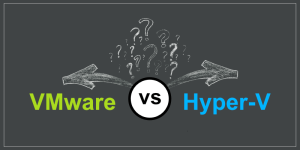
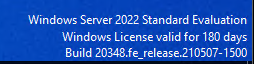


More Stories
Extend the Evaluation Period on Windows Server
Now using Ansible, Chocolatey, Powershell
[PS] Removing Multiple White Spaces